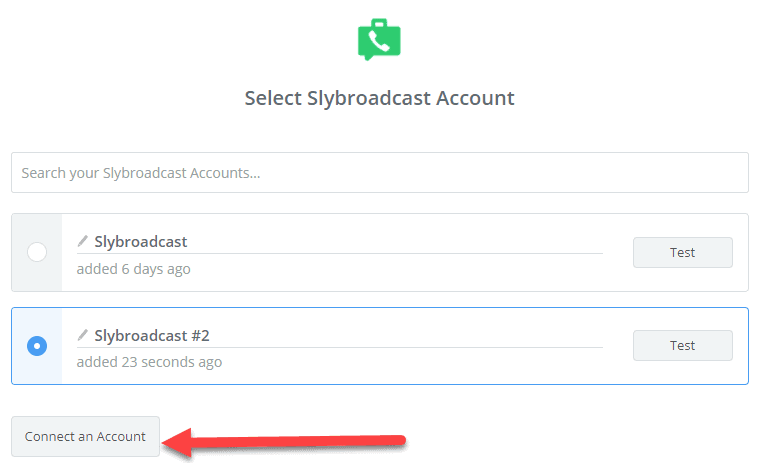Explore the functionalities and features of the Podio CallRail Integration by watching this informative video here. Gain a comprehensive understanding of how this integration works and discover the multitude of features it brings to enhance your Podio development experience.
Call tracking is a crucial aspect of modern-day business operations. It provides valuable insights into customer interactions and helps you make informed decisions. In this guide, we will show you how to integrate CallRail into your Podio workflow, streamlining your call tracking process and maximizing efficiency. Do you want to see how it looks like when you integrate your calling system, such as CallRail with your Podio, how does it look like??? OR do you want to know how to integrate that? In this topic we will try to cover everything so all of your calls and texts that you receive on your CallRail numbers will get pushed over to Podio and that will save your time not switching between many apps. You can see all that in just one place.
Things we need for Podio CallRail Integration
To integrate CallRail with your Podio, there are few things that we need
- at least 1 CallRail number
- an Podio app where all the calls/texts would be get stored
- and your business logic, i.e. what you want to do with the calls/texts which you would be receiving
How to Integrate?
Step 1: Connect CallRail and Podio Accounts
To start the integration process, you need to link your CallRail and Podio accounts. Go to the CallRail integrations page and select Podio from the list of available integrations. Provide your Podio credentials to connect the two platforms.
Step 2: Choose Call Data to Retrieve
Once you have connected your CallRail and Podio accounts, select the call data you want to retrieve from CallRail into Podio. This can include call details such as the caller’s phone number, call duration, and more.
Step 3: Create Podio App & Add Fields
Next, you need to create a new Podio app and add fields to store the call data. This app will be used to store all the call data that you retrieve from CallRail. To add fields, go to the “Fields” section of your app and select the field types that correspond to the call data you want to retrieve.
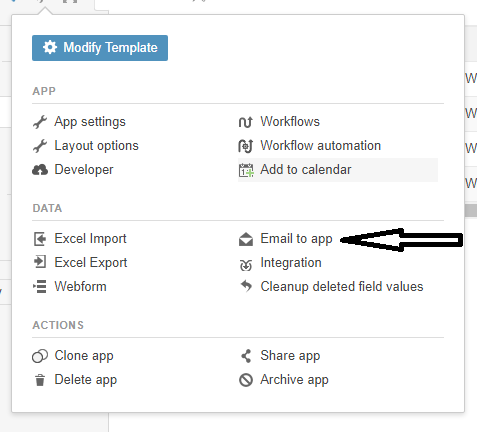
As I said that we need an Podio app where all the calls/texts records would get created and with that I think you know that each Podio app has its own email address (you can see the image above), and that email address you can configure in your CallRail account for new call/text notification so that whenever someone will make call OR send text on your CallRail number, a notification would get sent on that email address and as a result an item would get created in the respective app.
Step 4: Map Call Data Fields to Podio
Now, you need to map the call data fields from CallRail to the corresponding fields in your Podio app. This will ensure that the call data is properly stored in Podio and can be easily accessed and analyzed.
Step 5: Start Tracking and Analyzing Calls in Podio
Once you have completed the integration and mapping process, you can start tracking and analyzing calls in Podio. This will give you a comprehensive overview of your call data, enabling you to make informed decisions based on data-driven insights.
By following these steps, you can easily integrate CallRail into your Podio workflow, streamlining your call tracking process and maximizing efficiency.
You can have the app structure based on your needs but ideally this is how the app structure should be. Please see the below images. In this we have almost all the all the fields storing proper information whether we receive a call or text.
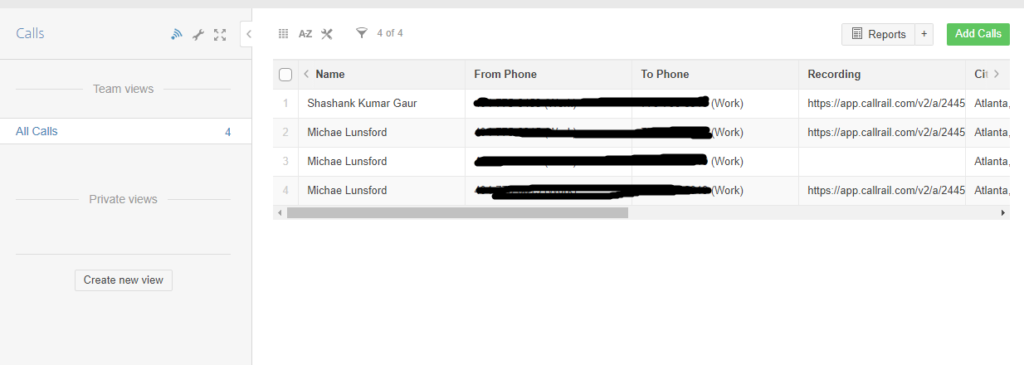
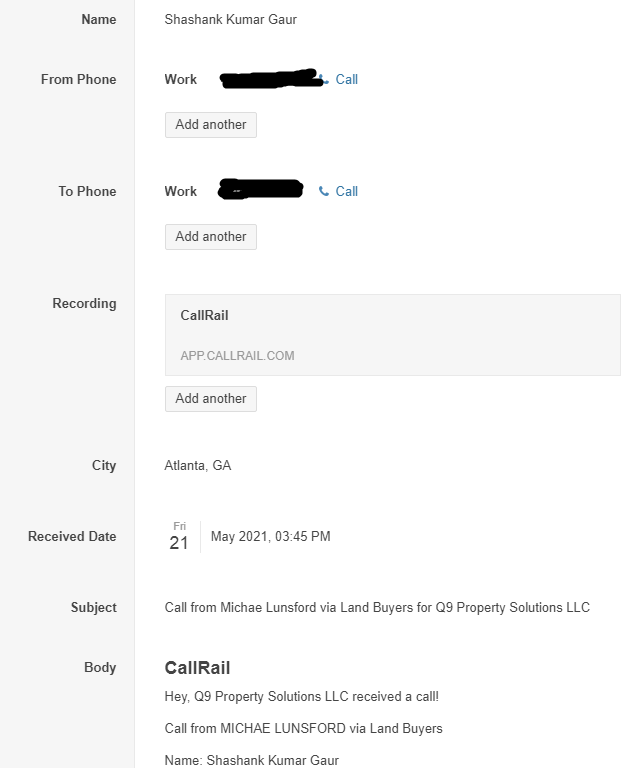
Suppose you have configured the CallRail notifications properly and leads have started generating into your Podio app, then obiously you can adjust the logic based on your needs. Like the most common scenario is, what people generally look for is if they receive the call from a new number then only they want the record to be moved over to their Seller leads app, otherwise just notify in the existing Seller lead that the person has just tried to contact. So you can code that in globiflow for that calls app you have created with all the logic you want.
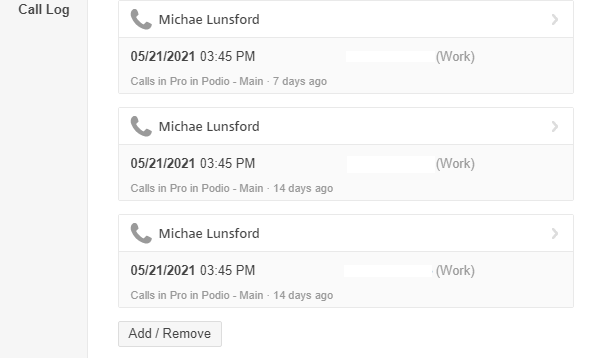
Do let me know if you want a system like this OR if you have any doubt related to it. I would be more than happy to assist you.
Thank you!
Check out some more cool integration
- Podio smrtPhone Integration - Podio Twilio Integration