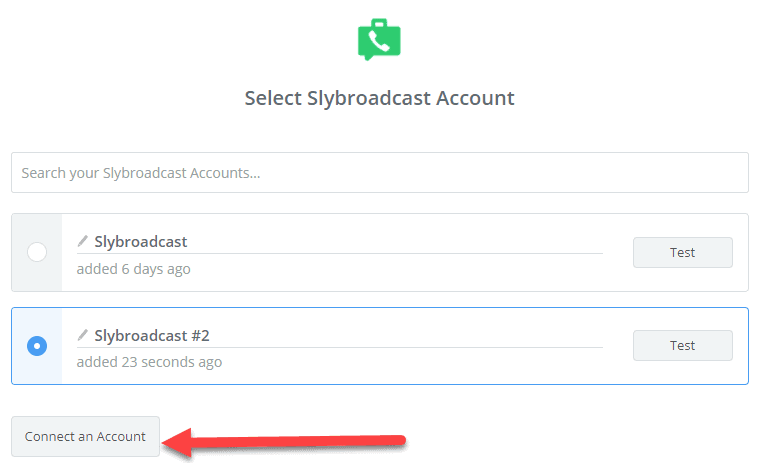If you use Podio to manage your projects and tasks, you’re likely familiar with the comment box feature that allows you to communicate with your team members and clients. However, did you know that you can use the comment box to send and receive custom emails and texts as well?
In this tutorial, we’ll walk you through the steps of setting up a custom emailing and texting system within Podio’s comment box, without relying on third-party tools like GlobiMail or Zapier.
How to Integrate?
Step 1: Create an Email/Text Template
First, you’ll need to create an email or text template that you can reuse for your communications. To do this, open a new email or text message, and draft your message as you normally would. Be sure to include any dynamic fields or variables that you may need, such as the recipient’s name or project details.
Once you’ve finalized your template, copy the entire message, including any formatting or images, and paste it into a new comment box in Podio. This will create a reusable template that you can easily access whenever you need to send an email or text message.
Step 2: Set Up Custom Email/Text Sending
Now that you have a template, it’s time to set up the custom email or text sending feature. To do this, you’ll need to use a third-party integration service like Gmail SMTP or Twilio.
First, create an account with your chosen integration service and follow their instructions to set up the connection between Podio and the service. Once the connection is established, you can use Podio’s comment box feature to send emails or texts directly from your custom template.
To send an email, simply open the comment box, select the email template you created in Step 1, and click “Send Email.” The email will be sent through your integration service, using the email address and subject line from your template.
To send a text message, follow the same steps, but click “Send Text” instead. The text message will be sent through your integration service, using the phone number and message from your template.
Step 3: Automate the Process
To further streamline your communications process, consider automating the sending of custom emails or texts using Podio’s automation feature. For example, you could create an automation that sends an email or text message whenever a new task is created in a certain project, or when a client updates their information in Podio.
To set up an automation, navigate to the “Automation” tab in Podio and follow the instructions to create a new rule. Select the trigger that you want to use, such as “New Task,” and then set up the actions that should occur when the trigger is activated, such as “Send Email” or “Send Text.” You can then select your custom template and integration service to complete the automation.
By following these steps, you can create a custom emailing and texting system within Podio’s comment box feature, without relying on third-party tools like GlobiMail or Zapier. This can save you time and streamline your communication process, making it easier to manage your projects and tasks.
Do let me know if you want a system like this OR if you have any doubt related to it. I would be more than happy to assist you.
Thank you!