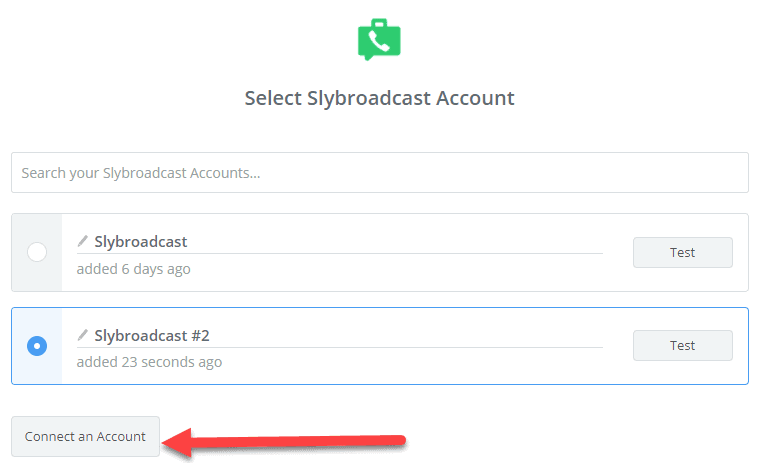Integrating Podio and Twilio can help businesses improve their communication and productivity. In this guide, we will take you through the steps to integrate Podio and Twilio.
How to Integrate Podio with Twilio?
Step 1: Sign up for a Twilio account
The first step to integrating Podio and Twilio is to sign up for a Twilio account. Go to the Twilio website and click on “Sign up”. Fill in the required details and verify your phone number to activate your account.
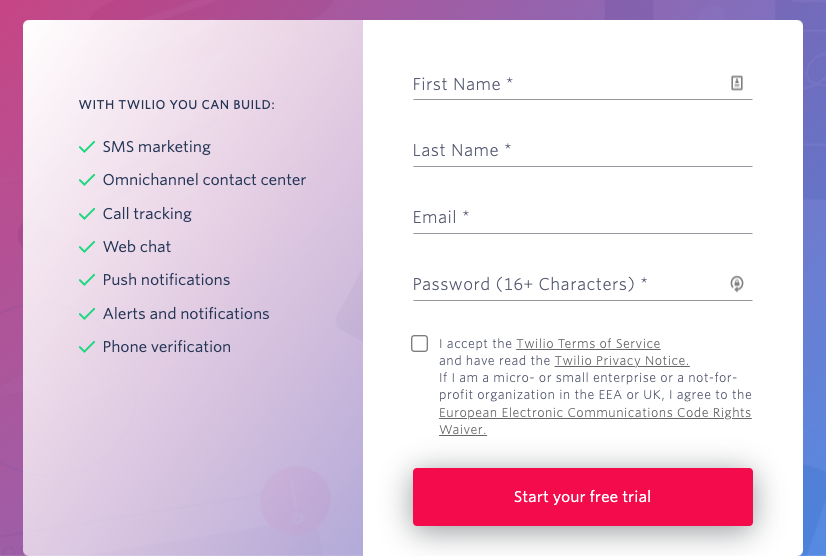
Step 2: Create/use existing Podio app
The next step is to create/use an Podio app. Log in to your Podio account and go to the workspace where you want to create the app. Click on “Create new app” and select “From scratch”. Give your app a name and select the relevant workspace. Once you’ve created your app, you’ll need to add the necessary fields for your integration.

Step 3: Install the Twilio/Settings app in Podio
After creating your Podio app, the next step is to install the Twilio/Settings app in Podio. In the app marketplace, search for “Twilio” and select the app. Click on “Install app” and follow the prompts to complete the installation.
Step 4: Configure the Twilio app in Podio
Once you’ve installed the Twilio app in Podio, you’ll need to configure it. In your Podio app, click on “Settings” and select “Twilio Integration”. Enter your Twilio account details and click on “Save”. This will authorize the integration between Podio and Twilio.
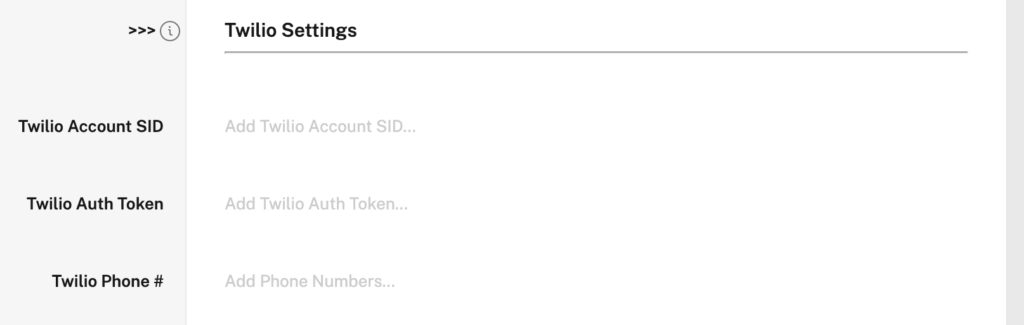
Step 5: Create a Twilio phone number
The next step is to create a Twilio phone number. In your Twilio account, go to “Phone numbers” and select “Buy a number”. Follow the prompts to purchase a phone number.
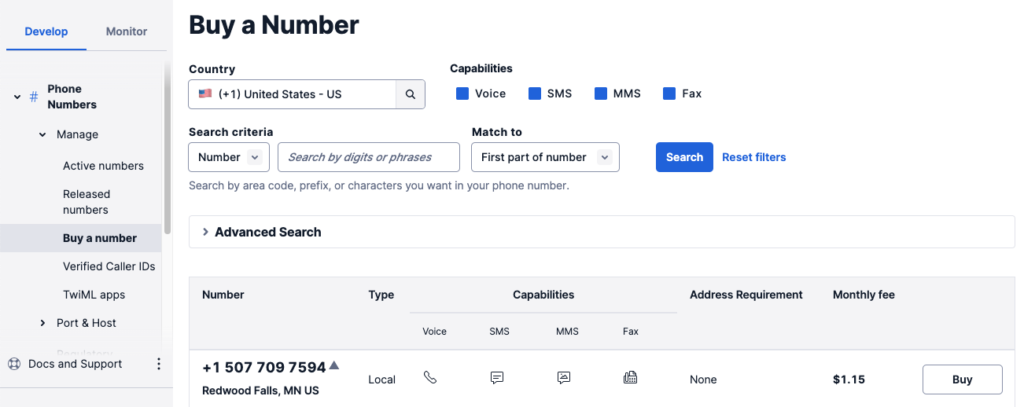
Step 6: Configure the Twilio phone number
Once you’ve purchased a phone number, you’ll need to configure it. In your Twilio account, go to “Phone numbers” and select your phone number. Under “Messaging”, enter the URL for your Podio app. This will ensure that all incoming messages are sent to your Podio app.
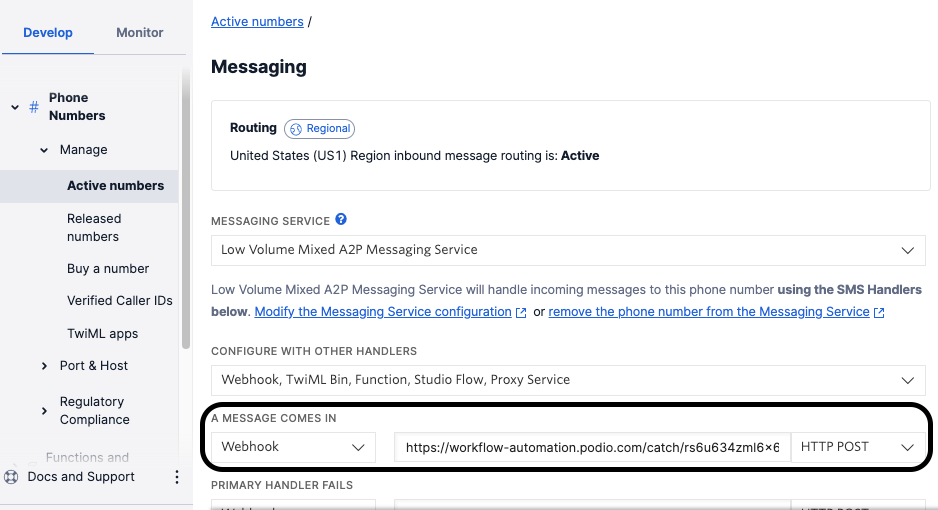
Step 7: Test your integration
The final step is to test your integration. Send a text message to your Twilio phone number and check if the message is received in your Podio app. You can also try making a call to your Twilio phone number and check if the call is recorded in your Podio app.
In conclusion, integrating Podio and Twilio can help businesses streamline their communication and boost productivity. By following these simple steps, you can easily set up this integration and enjoy its benefits.
Dont miss the chance to check out other Texting integrations
- How to Automate Your Business Communication with Podio and smrtPhone.io Integration
- Step by Step Guide to Integrating Podio with CallRail for Improved Call Tracking
Do let me know if you want a system like this OR if you have any doubt related to it. I would be more than happy to assist you.
Thank you!