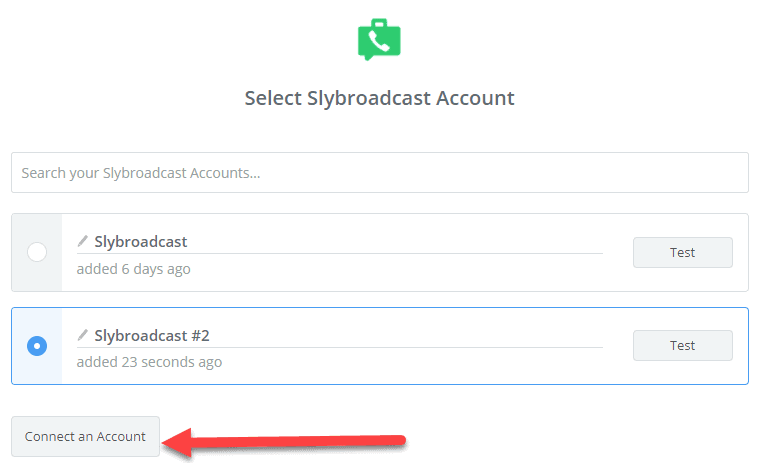Explore seamless communication with our Podio and smrtPhone integration! Streamline your business workflows effortlessly by following our step-by-step guide to configure smrtPhone with Podio. Save time and automate your communication processes with this powerful integration. Elevate your business efficiency today!
How to Integrate Podio with smrtPhone?
Step 1: Sign up for a smrtPhone account
The first step is to sign up for a smrtPhone account. Once you have signed up, log in to your account and go to the “Integrations” tab.
Step 2: Connect your Podio account
Click on the “Podio” integration and select “Connect” to link your Podio account with smrtPhone. Enter your Podio login credentials and click “Allow Access” to grant smrtPhone permission to access your Podio account.
Step 3: Configure the integration settings
Choose the features you want to enable, such as call logs, voicemail, and text messaging. Configure how you want to receive notifications for incoming calls and messages.
Step 4: Select contacts to sync
In the “Sync” tab, select the contacts you want to sync from smrtPhone to Podio. You can choose to sync all contacts or select specific groups.
Step 5: Map contact fields
In the “Mapping” tab, map your smrtPhone contact fields to your Podio contact fields. This ensures that your contacts are synced accurately and consistently.
Once you have configured the integration, you can start using it to streamline your business communication and collaboration workflows. You can view call logs, send and receive text messages, and manage your smrtPhone contacts from within Podio.
Integrating Podio with smrtPhone can help you consolidate your communication channels, automate repetitive tasks, and improve collaboration across teams. Follow my guide to get started today and take your business communication to the next level.
Do let me know if you want a system like this OR if you have any doubt related to it. I would be more than happy to assist you.
Thank you!